Displaying a scanned page using a PC or Mac computer
Using a PC
Most if not all graphics programs are capable of displaying and splitting the image into sections. If you do not have a suitable program, or don't know how to use it, the following information will allow you to download, install and use a suitable program on a PC. At present I have no information available for a Mac computer.
Initially it will look huge! Click on Image; click on Resize/Resample; click in Percentage of Original and change to a percentage that allows the image text to be the same size as the text in the transcription program.
Position the text of the image, and the transcription program window in a way that suits you and your computer. This probably works best with larger screen monitors.
WinBMD has a built in viewer that you might find easier.
Print the image
The image needs to be divided into four sections to provide an adequate size text.
Right click on the top left point of the image and hold the button down.
Drag the mouse towards the bottom left of the image until about a quarter of the image is selected.
Select Edit from the Irfanview menu and then crop.
Select File and then Print.
Select Best fit to page, then Print
Select File and then Reopen to return to the original image.
Repeat the above to print each of the four sections of the image.
Using a Mac
To display a scanned page
Click on the correct scan filename.
It will automatically download to the screen
For Internet Explorer users: after download to the screen is complete, highlight the address in the address box, then press the option key and the return key simultaneously to download the file to your computer. Use you favourite graphics program to view and manipulate the image.
View on screen.
Updated on 25th April 2014.
First Created on 5 March 2001
Copyright © 2001-2014, B.M.Smart
- Download Irfanview from http://www.irfanview.com/ to your hard drive. Download the "Self extracting EXE file" Note where it is on your hard drive. Double click the downloaded file name. (Version 4.37 is the current version. December 2013)
- Click ‘next’ to all provided options during installation.
- The program will be installed and a shortcut added to your desktop.
- Click on the Irfanview shortcut. Click on File, then Open
- Select the directory you chose when you downloaded the file to see a list of the scans you've downloaded. Click on the one you wish to transcribe.
- You have two options to use the image. Touch typists may find viewing the image on the screen is easiest. Others may find a printed version easier to manage.